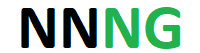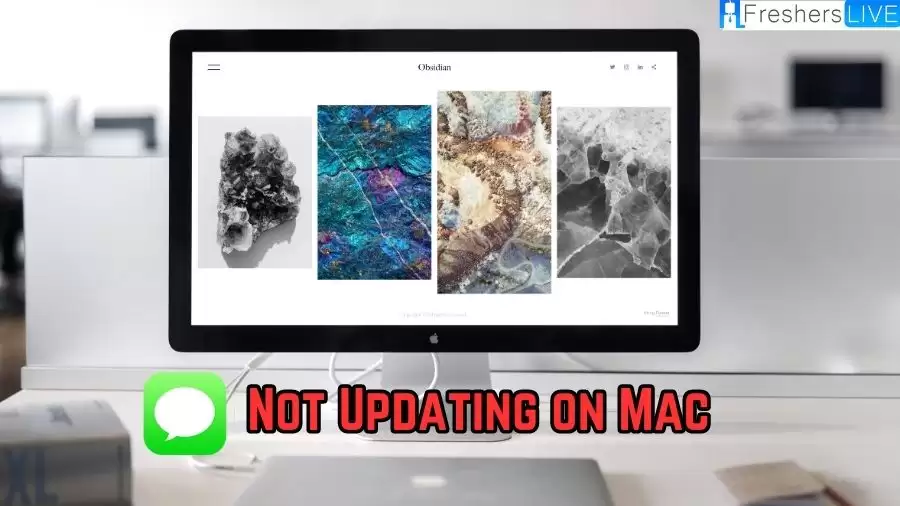
Understanding iMessage
iMessage is an Apple messaging service that facilitates seamless communication between Apple device users. It differs from traditional SMS or MMS as it operates over the internet, letting users exchange text, media, and more without extra charges.
This service is deeply integrated across Apple products like Macs, iPhones, iPads, and Apple Watches, enabling message syncing and smooth transition between devices. iMessage features include read receipts, end-to-end encryption, message effects, and Wi-Fi messaging, making it a preferred choice among Apple users.
iMessage Not Updating on Mac
Encountering the issue of iMessage not updating on your Mac can be inconvenient, disrupting access to recent messages. This problem often occurs due to setting changes or syncing errors. Luckily, you can resolve this matter by following specific troubleshooting steps.
The following section elaborates on reasons behind iMessage not updating on Mac and how to address this issue effectively. Find out Why iMessage Isn’t Updating on Mac? and learn to rectify this problem.
Possible Causes of iMessage Not Updating on Mac
Several factors may lead to iMessage not updating on your Mac. Incorrect settings modifications, lack of device synchronization, outdated software on Mac or iPhone, and Apple ID issues are common culprits. Identifying the root cause is essential for implementing the right solution.
Examining settings, ensuring device synchronization, updating software, and verifying Apple ID details can aid in troubleshooting and resolving the iMessage update problem.
Fixing iMessage Not Updating on Mac
To address the issue of iMessage not updating on your Mac, consider the following steps:
Manual Synchronization
- Open the “Messages” app on your Mac, access “Preferences,” choose the “iMessage” tab, ensure “Enable Messages in iCloud” is selected, and click “Sync Now” to initiate manual synchronization.
Verify iPhone Settings
- Ensure iMessage is enabled on your iPhone by navigating to “Settings,” selecting “Messages,” and toggling the “iMessage” switch. Check that your Apple ID and contact details are accurately configured for iMessage.
Update Software
- Ensure both your Mac and iPhone have the latest software updates. On Mac, go to “System Preferences,” click “Software Update,” and install any available updates. On iPhone, access “Settings,” choose “General,” and update to the latest iOS version.
Restart iMessage
- Turn off iMessage on your iPhone in “Settings” and disable the “Enable Account” option for iMessage in the “Messages” app on your Mac. After a few minutes, re-enable iMessage on both devices to check if the synchronization issue is resolved.
Review Apple ID Details
- Sign in to the Apple ID portal and confirm the accuracy of your Apple ID and mobile number under “Reachable At.” Add or update any missing or incorrect information.
By following these steps, you can troubleshoot and resolve the iMessage update issue on your Mac, ensuring message synchronization across all your devices.
TRENDING
Disclaimer: The above information is for general informational purposes only. All information on the Site is provided in good faith. We make no representation or warranty, express or implied, regarding the accuracy, adequacy, validity, reliability, availability, or completeness of any information on the Site.